Managing User Groups
Warning! If you are using Active Directory to manage user groups, see Ektron CMS400.NET Screens in Active Directory Integration Mode.
This section also contains the following topics.
Assigning Users to User Groups
Viewing the Users in a User Group
Removing Users from User Groups
Creating a New User Group
Warning! If you are using Active Directory to create a new user group, see Adding User Groups.
To create a new User Group in Ektron CMS400.NET, follow these steps.
1. Access the User Groups folder in the administrator Workarea, as described in Accessing the User Group Folder.
2. Click Add User Group (
3. The Add a New User Group to the System screen is displayed.
4. Enter a name and brief description of the user group you want to create.
5. Click Save ( ).
).
Assigning Users to User Groups
Warning! If you are using Active Directory to assign a user to a user group, see Adding a User to a Group.
To add a user to a user group, follow these steps.
1. Access the Workarea > Settings > User Groups.
2. Click the user group to which you want to add a user.
3. The View Users in Group screen appears with all current group members.
Note: When you create a new user group, no user is initially assigned to it.
Note that you can select any number of users by checking the box to the left of their name. To select all users, check the box in the column header row.
You can also sort the display by Username, Lastname or Firstname.
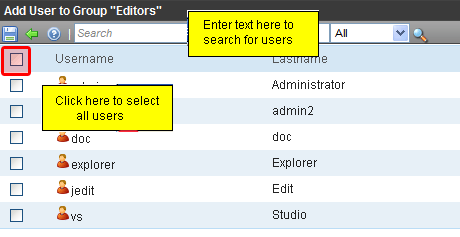
And, you can enter characters into the Search field and find only users that match them. For example, you could enter bill, click the Search button, and see only users with those characters in their name.
4. Click Add User (
5. Users who do not belong to the group appear.
6. Click the user you want to add.
7. A confirmation message is displayed.
8. Click OK.
9. The selected user is now a member of the selected group.
10. Continue this process until you add all users into User Groups.
Viewing the Users in a User Group
To view a list of users who are members of a user group, follow these steps.
1. Access the User Group folder in the administrator Workarea, as described in Accessing the User Group Folder.
2. Click the user group whose members you want to view.
3. The View Users in Group screen appears with a list of users who are members of the group.
From this screen, you can edit or delete user groups, as well as add and remove users to and from the user group.
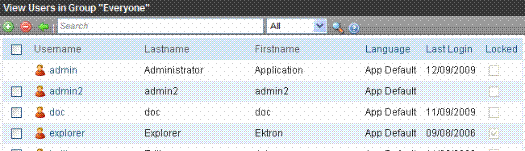
Editing a User Group
When editing a User Group, you can only change its name.
Note: You cannot edit the default Administrators and Everyone user groups.
To edit a user group, follow these steps.
1. Access the View Users in Group screen for the user group you want to edit, as described in Viewing the Users in a User Group.
2. Click the User Group you want to edit.
3. The View Users In Group screen is displayed.
4. Click Edit ( ).
).
5. The Edit User Group screen is displayed.
6. Make the necessary changes.
7. Click Update ( ).
).
Deleting a User Group
Warning! If you are using Active Directory to delete a user group, see Deleting a User Group.
When you do not need a User Group anymore, you can delete it from the system.
Note: You cannot delete the Administrator and Everyone groups.
To delete a user group, follow these steps.
1. Access the View Users in Group screen for the user group you want to delete, as described in Viewing the Users in a User Group.
2. Click the User Group you want to delete.
3. The View Users In Group screen is displayed.
4. Click Delete (![]() ).
).
5. A confirmation message is displayed.
6. Click OK.
7. The User Group is deleted from the Ektron CMS400.NET Web site.
